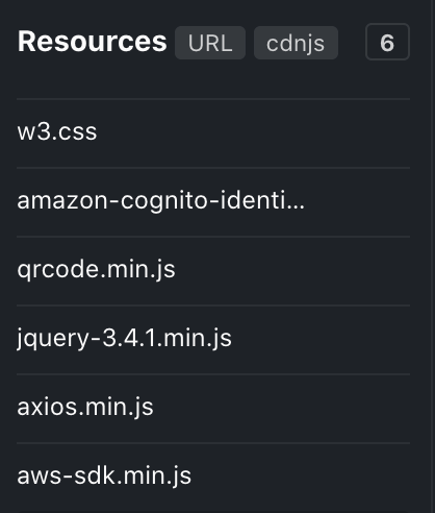Setting up your fiddle
- Go to https://jsfiddle.net and create new fiddle to test integration with your Cognito resources from the SDK
- Setup your new fiddle by adding these dependencies and libraries to resource section
https://www.w3schools.com/w3css/4/w3.css
https://demowebapp.s3-us-west-2.amazonaws.com/amazon-cognito-identity.js
https://cdnjs.cloudflare.com/ajax/libs/qrcodejs/1.0.0/qrcode.min.js
https://code.jquery.com/jquery-3.4.1.min.js
https://cdnjs.cloudflare.com/ajax/libs/axios/0.21.1/axios.min.js
https://cdnjs.cloudflare.com/ajax/libs/aws-sdk/2.850.0/aws-sdk.min.js
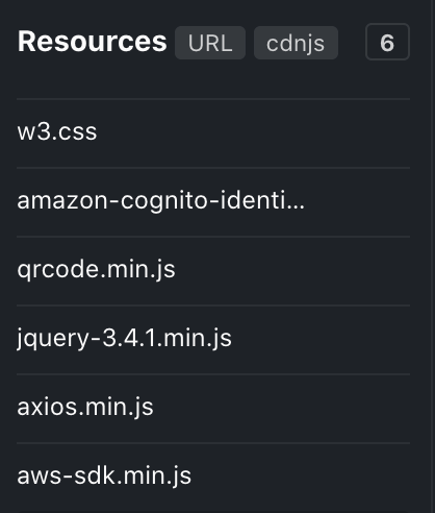
- Create your HTML layout and the sign-up in the HTML tab using this sample code
<div class="w3-bar w3-black">
<button class="w3-bar-item w3-button" onclick="openTab('signup')">Sign-up</button>
<button class="w3-bar-item w3-button" onclick="openTab('signin')">Sign-in</button>
<button class="w3-bar-item w3-button" onclick="openTab('managemfa')">Manage MFA</button>
<button class="w3-bar-item w3-button" onclick="openTab('callapis')">Call APIs</button>
<button class="w3-bar-item w3-button" onclick="openTab('accesss3')">Access S3</button>
</div>
- Add helper JS functions and settings to your fiddle, make sure you provide the user-pool-id and app-client-id from previous exercise
/**
* Configure user pool and client
*/
var poolData = {
UserPoolId: "___TYPE_YOUR_USER_POOL_ID___",
ClientId: "___TYPE_YOUR_APP_CLIENT_ID___"
};
var userPool = new AmazonCognitoIdentity.CognitoUserPool(poolData);
var cognitoUser;
/**
* Helpers
*/
function openTab(tabName) {
var i;
var x = document.getElementsByClassName("tab");
for (i = 0; i < x.length; i++) {
x[i].style.display = "none";
}
document.getElementById(tabName).style.display = "block";
}
function parseJwt (token) {
var base64Url = token.split('.')[1];
var base64 = base64Url.replace('-', '+').replace('_', '/');
return JSON.parse(window.atob(base64));
};